- Details
- Written by Super User
- Category: My-School Login Issues
- Hits: 8566
If you receive an error relating to "intruder detection" then please follow the steps below to resolve this:
- Log out of MySchool on all devices that you are currently logged in to - ie phone, laptop, desktop etc
- Close down every tab that you have open on your browser
- SHUT DOWN your device
- Wait 2 mins and switch it back on again
- Open you web browser and log back in to MySchool again
This should resolve the problem. If it does not then please use the contact form to contact ICT Support and mention that you have done the above steps
- Details
- Written by Super User
- Category: My-School Login Issues
- Hits: 6261
There is an issue that recently came to light regarding logging on to MySchool from home. Some users were getting the following error (or similar depending on your browser)
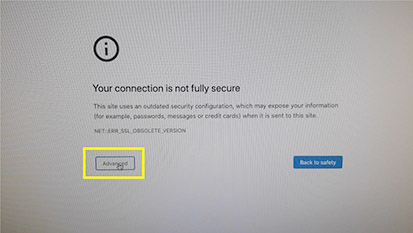
C2K are aware of this and are having to modify the MySchool servers to rectify it. They hope to have them in operation very soon. In the meantime do not worry the MySchool site is completely safe.
Therefore if you are using an up-to-date browser and get the above message when trying to log in to MySchool the C2K advice is to click on the Advanced button and it will show the image below.
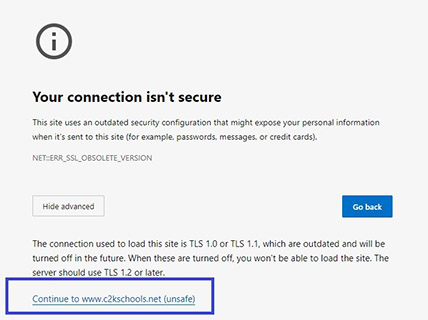
Click on the Continue to www.c2kschools.net (unsafe) – you may be prompted to do this more than once but eventually you will be presented with the log in screen. This may also occur when trying to open your O365 email but just keep clicking on the Continue…. Links.
Yes I know that this goes against everything you will be told NOT to do but in this one instance only it is safe to proceed.
- Details
- Written by Super User
- Category: My-School Login Issues
- Hits: 3750
There are times when the user does not log off My-School are out of their email and when they try and log back in again they get error messages such as:
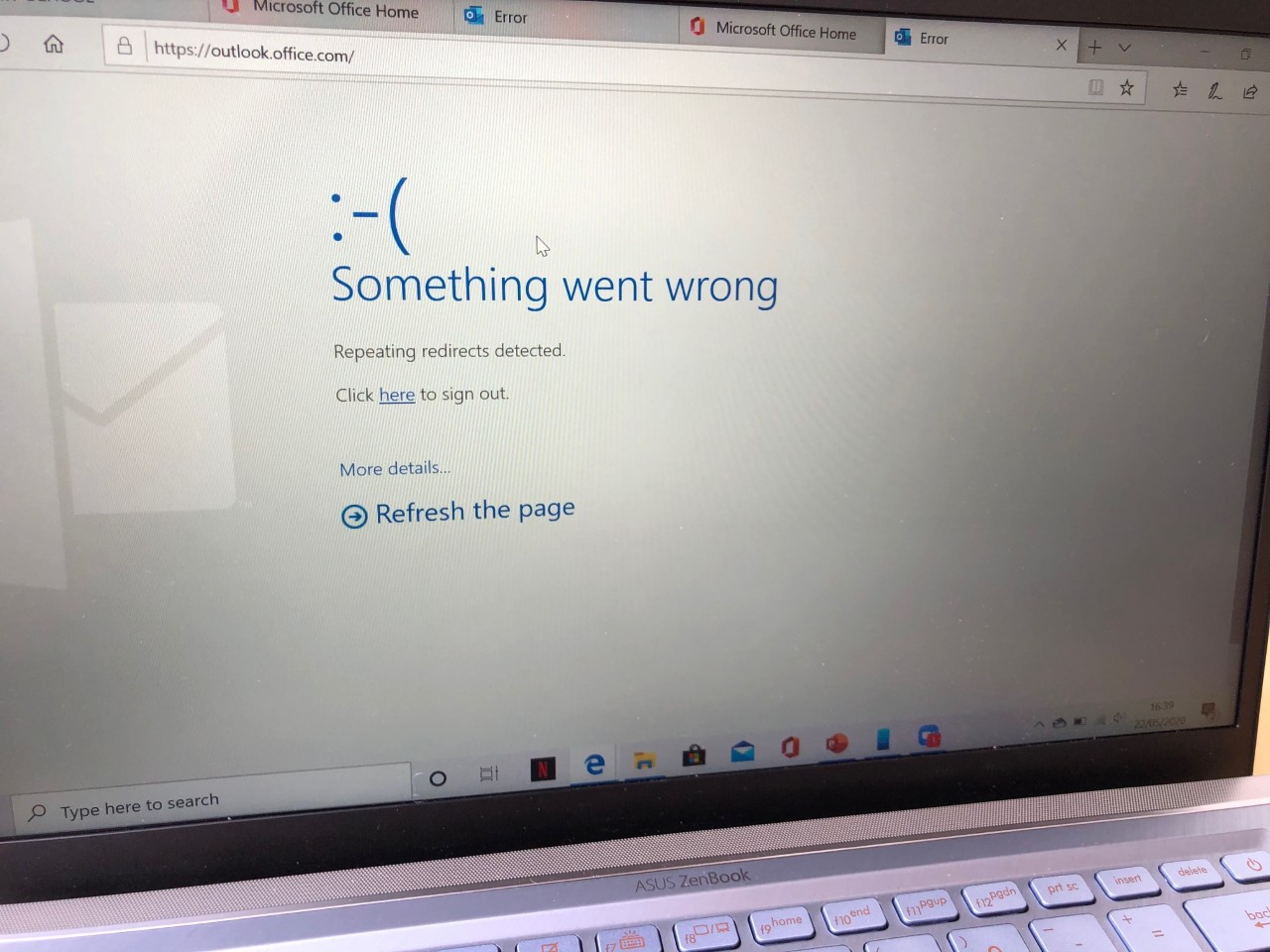
If you receive an error such as this firstly:
- Close you browser window completely
- Open it up again and try to log back in again
If this does not work then you may have to clear the cache on your browser. To do this please see the following topic by clicking on the link below.
Clearing browser Cache - Chrome
- Details
- Written by Super User
- Category: My-School Login Issues
- Hits: 4660
There may be times when trying to log in to My-School returns errors and one way to help resolve this is to clear the browser cache. Below is how to do this on the Google chrome browser.
Firstly look at the top right-hand side of the browser window - you will see three little dots. Click on these and follow the link to Clear browsing data...
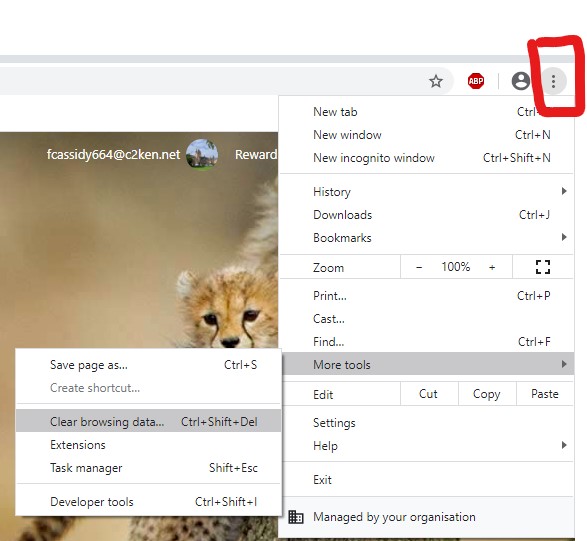
You will have the choice of how much data to delete - firstly try the last 24 Hours. Only check what type of data you wish to remove

Once you have done this close the browser and try logging on again. If you are using Microsoft Edge please use the link below to clear the cache
- Details
- Written by Super User
- Category: My-School Login Issues
- Hits: 6731
Logging in to My-School
To login to My-School use the C2K user name and password that were created for you. Your username will be similar to this example user:
jbloggs123
Please note: DO NOT add @c2ken.net to the end of the username. The following link will take you to the My-School login page.
Click Here for My-School Login
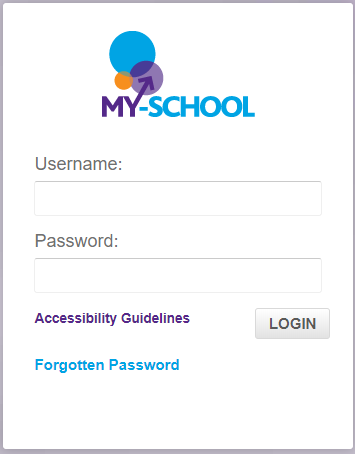
From here enter your credentials and remember - DO NOT SAVE YOUR LOGIN DETAILS!!
C2K Password
Your C2K password must adhere to the following rules:
- It must be a minimum of 8 characters long
- It can be made up using letters, numbers and special characters
- The system remembers your last 24 password changes so make it unique







