There are times when you may wish to download more than one file at a time to work on. Rather than simply download the files one at a time it is possible to download multiple files.
Launch Files and Apps as normal from My-School
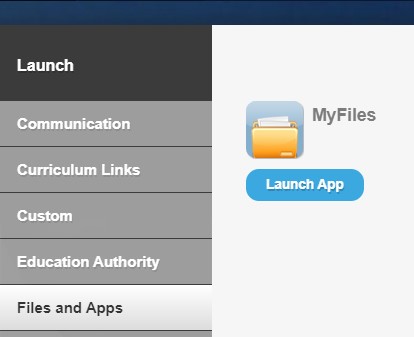
Find the files that you wish to download
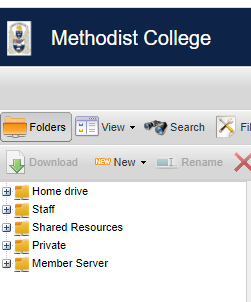
To choose multiple files hold down the Ctrl button on your keyboard and click on each file that you wish to download.
There are 2 ways of downloading these files - the first option is to Compress and download

With this option the files will automatically download to the downloads folder on your device at home. You should see at the bottom of the browser the files being downloaded in a zip format. The second option is to compress the files to a Zip archive which will be saved in your network Home Drive
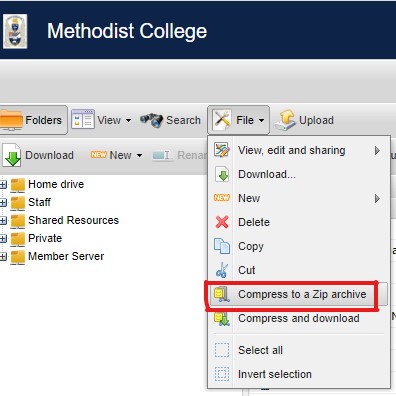
Once you choose this method you will be asked to give the Zip file a name so you can find it once it has compressed the files. Here I have called it myfiles
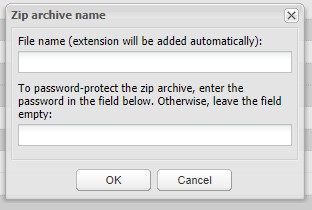
Once you click OK it will zip the files and save them to your Home Drive on the network. Now search for the Zip file as you would when downloading a single file

click on this zip file, then on the download button at the top and save it to your own device.







